
I used have a problem waking up on time. Like most early adopter types, I no longer have a physical alarm clock. Instead, I use my iPhone. However, the phone charger is in the kitchen and I always charge my phone at night. And for whatever reason, moving it back and forth from the kitchen to the bedroom just never worked. I think it’s because it was too hard to find the plug at night.
Not a problem really, except when I have a meeting scheduled in the morning and I don’t check my calendar the night before because my phone is in the kitchen charging.
First world problems, I know.
But, being the life hacker that I am, I came up with a fanfuckingtastic solution that I’m going to share with you today.
Whenever I want to wake up at a certain time, I create an event in my calendar called “Wake Up” and then at the appointed time, I get a phone call telling me to wake up.
Here’s how it works:
Step 1
Create an event in Google Calendar called “wake up” at the time you want the alarm to go off. This can be a recurring event. I use Sunrise as my gCal client and here’s what it looks like:
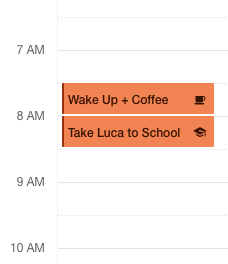
Step 2
Login into Zapier and create a new task. This is really easy and involves zero coding. If you don’t have an account, create one at Zapier.com.
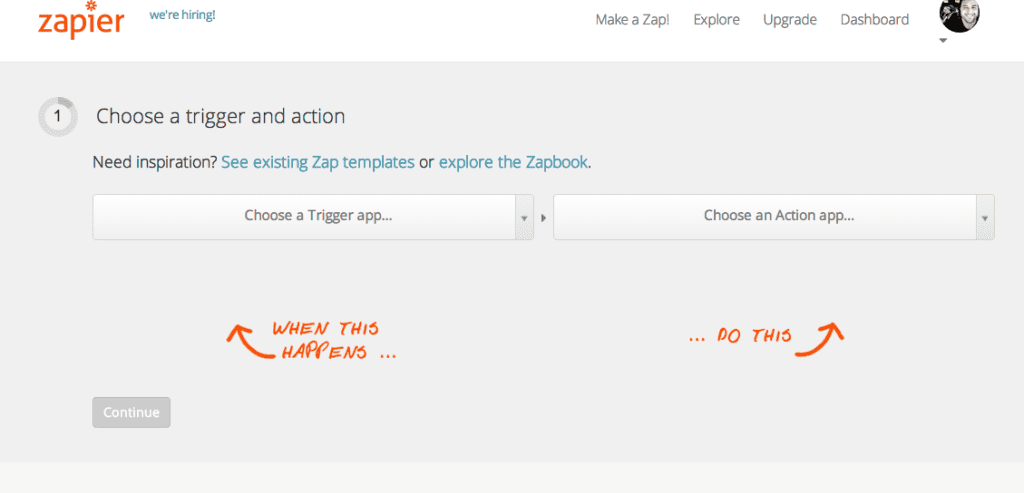
Step 3
Choose Google Calendar as your trigger app. .
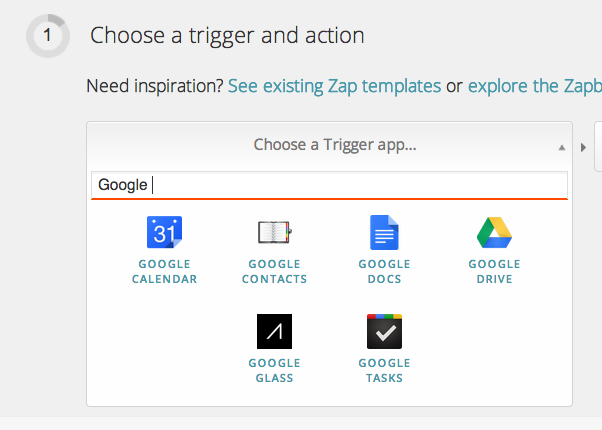
Step 4
Choose “Event Start” as your trigger.
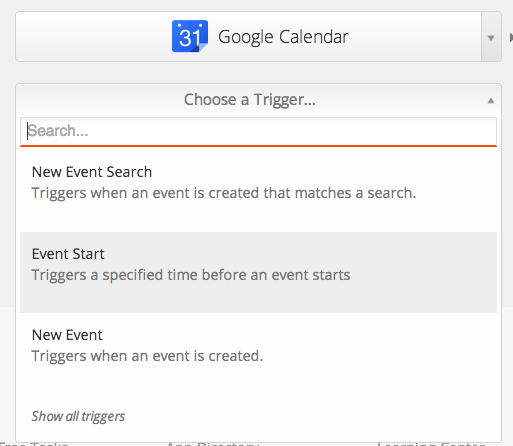
Step 5
Choose Twilio as your action app.
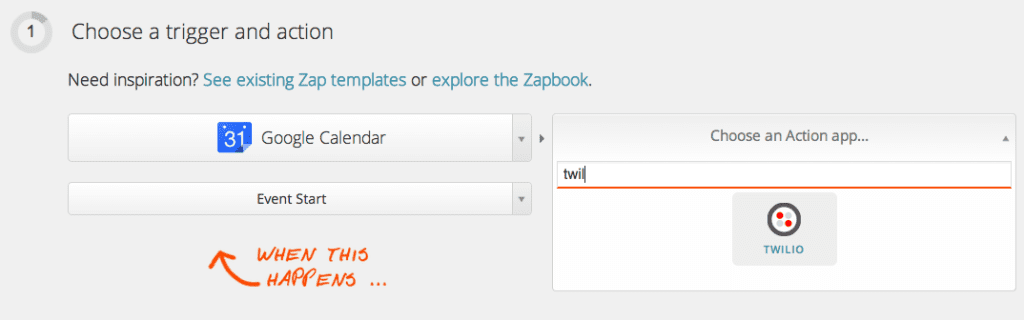
Step 5
Choose Call Phone as action.
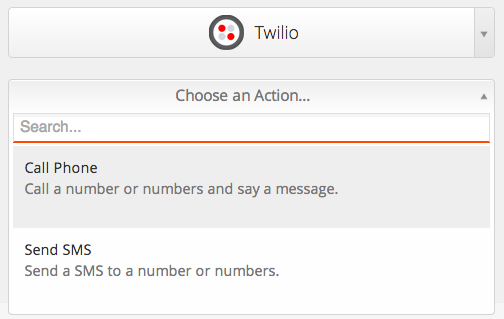
Step 6
Connect your Google Calendar and Twilio accounts to Zapier if you haven’t already.
If you haven’t connected your Google account to Zapier, you will need to now. Again, pretty painless
If you haven’t heard of, connected or signed up for Twilio, it’s a cloud-based telephony service that allows you to automatically send text messages and make phone calls. Very useful. Twilio is a bit developer focused as a brand and if that intimidates you, then maybe checkout SendHub.
Step 7
Choose the specific Google Calendar you want to use.
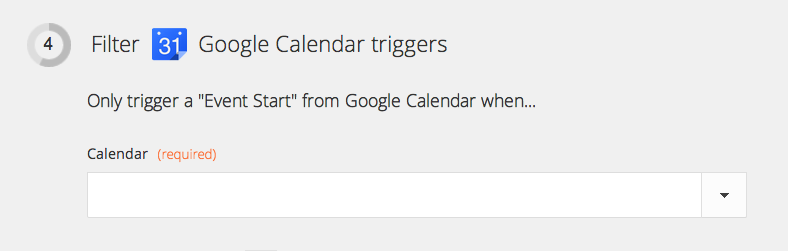
Step 8
Make sure “time before” is set to zero. Delete whatever is in the “time before” fields.
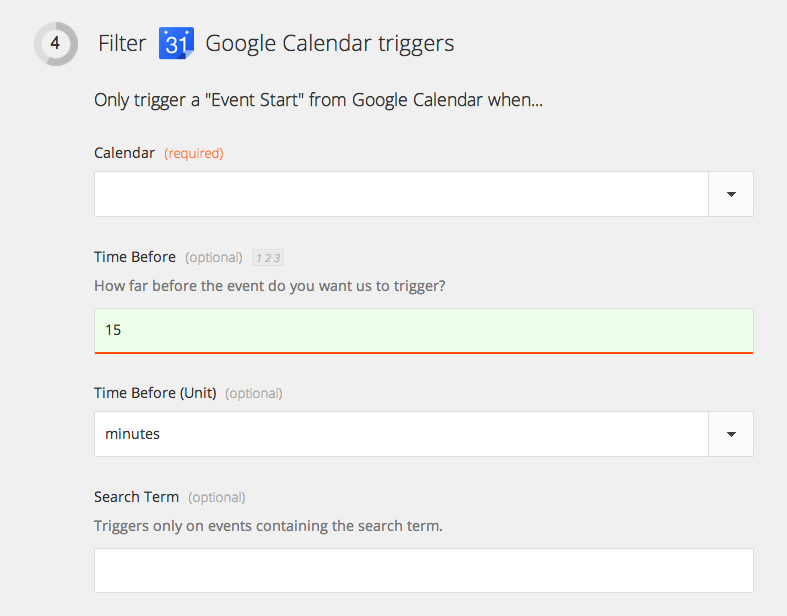
Step 9
Add a Custom Filter that looks for the text in Google Calendar’s Summary field to contain the phrase “Wake Up.”
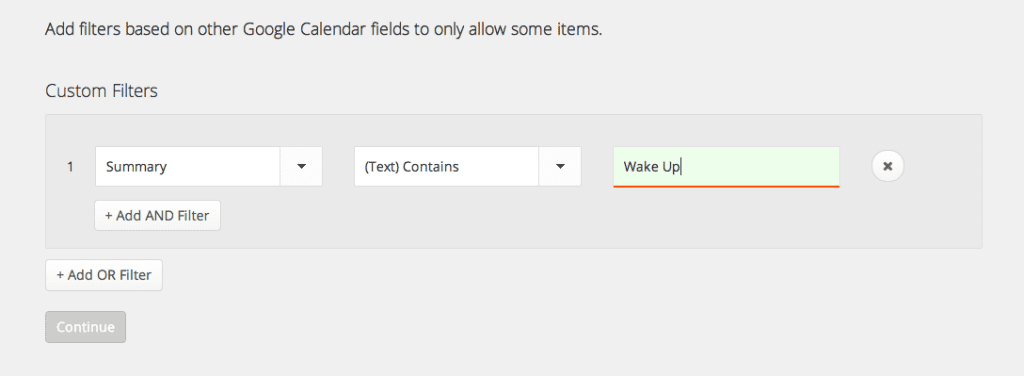
Step 10
Setup your automated phone call, including your call from number, your cell phone number in the call to number, what you want the computer to say and the kind of voice you want to hear it in.
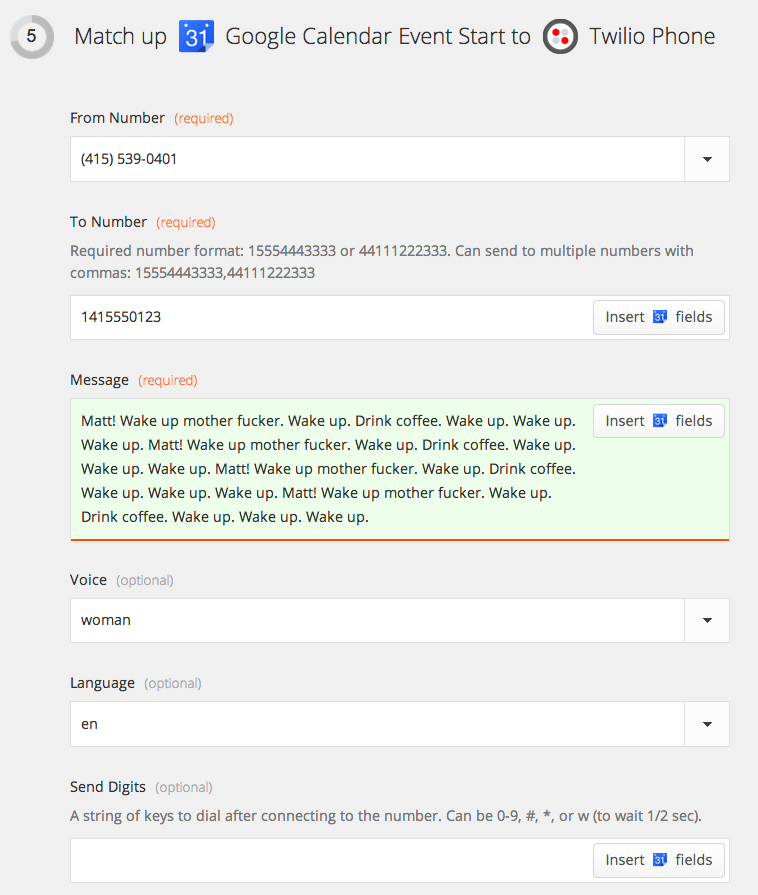
Step 11
Test it out and turn it on!
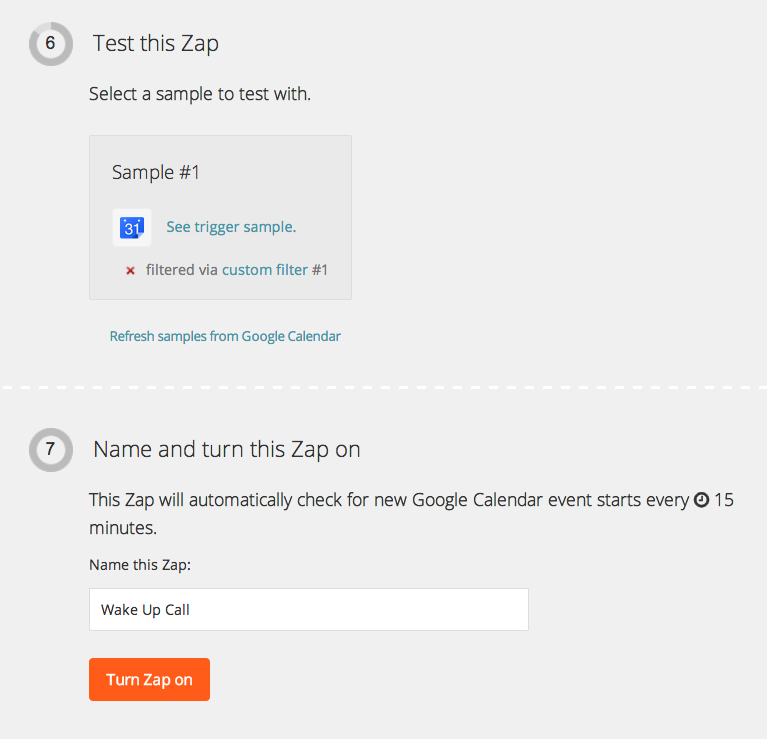
Step 12
Whenever you want a wake up call, add an event in your calendar called “Wake Up” and get your ass woken up by phone call and a female computer voice that berates you and tells you to get up.
This works really well for me because I’ve received near Pavlovian training to always hear and respond to the sound of my phone ringing, regardless of where it is in the house.
Do it and never oversleep again.

